
在使用 asdf 版本管理工具时,你可能会遇到在终端运行 python 命令时出现 “No such file or directory” 错误。这个错误通常表明 asdf 的 shims 路径配置不正确,导致系统无法找到正确的 Python 解释器。
问题分析
该错误信息通常如下所示:
/Users/mattlaszcz/.asdf/shims/python: line 3: /opt/homebrew/Cellar/asdf/0.11.0/libexec/bin/asdf: No such file or directory /Users/mattlaszcz/.asdf/shims/python: line 3: exec: /opt/homebrew/Cellar/asdf/0.11.0/libexec/bin/asdf: cannot execute: No such file or directory
错误的关键在于 No such file or directory,这表明 asdf 命令本身无法找到。 这通常是因为 asdf 的安装路径与 shims 中配置的路径不一致。
立即学习“Python免费学习笔记(深入)”;
解决方案
解决此问题的关键在于更新 asdf shims 中的路径,使其指向 asdf 的实际安装位置。
-
确定 asdf 的实际安装路径:
通常,如果你使用 Homebrew 安装 asdf,它会安装在 /opt/homebrew/Cellar/asdf// 或 /usr/local/Cellar/asdf// 目录下。 你可以使用 brew list asdf 命令来查看 asdf 的安装路径。
brew list asdf
输出可能如下所示:
/opt/homebrew/Cellar/asdf/0.11.0/bin/asdf /opt/homebrew/Cellar/asdf/0.11.0/libexec/ (2 files) /opt/homebrew/Cellar/asdf/0.11.0/share/man/man1/asdf.1
从上面的输出中,我们可以看到 asdf 的安装路径是 /opt/homebrew/Cellar/asdf/0.11.0/。
-
编辑 Python shims 文件:
找到 Python 的 shims 文件,通常位于 ~/.asdf/shims/python。 使用文本编辑器打开该文件。
vi ~/.asdf/shims/python
-
修改 shims 文件中的路径:
在 shims 文件中,找到包含 asdf 路径的行。 将其修改为正确的 asdf 安装路径。 例如,如果你的 asdf 安装路径是 /opt/homebrew/Cellar/asdf/0.11.0/,则该行可能需要修改为:
exec "/opt/homebrew/Cellar/asdf/0.11.0/libexec/bin/asdf" "$@"
注意: 确保替换 为你实际安装的 asdf 版本号。
-
保存并关闭文件。
-
重新加载 shell 环境:
为了使更改生效,需要重新加载 shell 环境。 可以通过关闭并重新打开终端窗口,或者执行以下命令来完成:
source ~/.zshrc # 如果你使用 zsh source ~/.bashrc # 如果你使用 bash
-
验证:
现在,再次尝试运行 python 命令。 如果一切顺利,应该能够正常启动 Python 解释器,而不会出现 “No such file or directory” 错误。
总结与注意事项
- 此问题通常是由于 asdf 的安装路径与 shims 文件中配置的路径不一致引起的。
- 请务必检查 asdf 的实际安装路径,并确保 shims 文件中的路径与之匹配。
- 重新加载 shell 环境是使更改生效的关键步骤。
- 如果问题仍然存在,请检查 .zshrc 或 .bashrc 文件中 asdf 的初始化脚本是否正确配置。 确保包含了 source /opt/homebrew/opt/asdf/asdf.sh 或类似的语句。
- 定期更新 asdf 可以避免一些潜在的问题。 使用 asdf update 命令来更新 asdf 到最新版本。
通过以上步骤,你应该能够解决在使用 asdf 时在 Mac 终端运行 python 命令时遇到的 “No such file or directory” 错误。 记住,仔细检查路径配置是解决此类问题的关键。




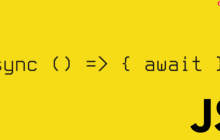
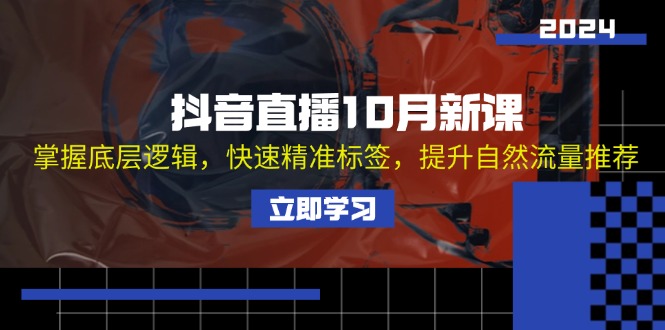































暂无评论内容