实现炫酷的粒子动画可通过以下三种方式:1. 使用 canvas 实现基础 2d 粒子动画,通过创建 canvas 元素、定义粒子类、使用 requestanimationframe 创建动画循环来不断更新和绘制粒子;2. 使用 three.js 实现 3d 粒子动画,借助 webgl 渲染器、场景、相机和粒子几何体构建动态旋转的 3d 粒子系统;3. 使用 pixijs 实现高性能 2d 粒子动画,利用其高效的 gpu 加速特性,通过 pixi.application 和容器管理粒子对象,并通过 ticker 控制动画循环。每种方法都适合不同场景,canvas 简单灵活,three.js 强大适合 3d,pixijs 高性能适合复杂 2d 动画。

直接使用 JavaScript,结合 Canvas 元素,或者利用现成的 JavaScript 库(如 Three.js 或 PixiJS)都可以实现炫酷的粒子动画效果。Canvas 简单直接,库更强大,看你具体需求。

解决方案
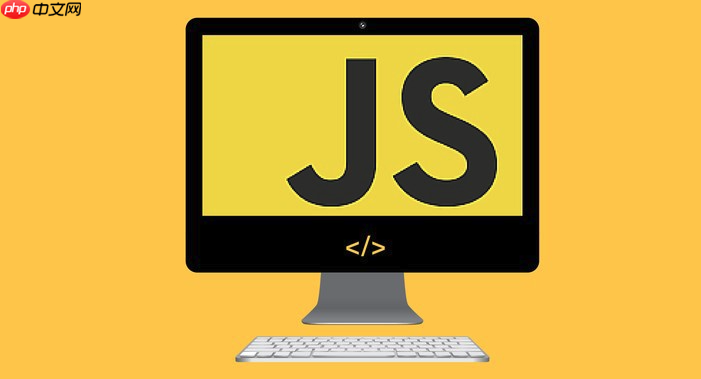
实现粒子动画,核心在于不断更新每个粒子的位置和属性,然后在屏幕上重新绘制它们。下面介绍三种实现方式:
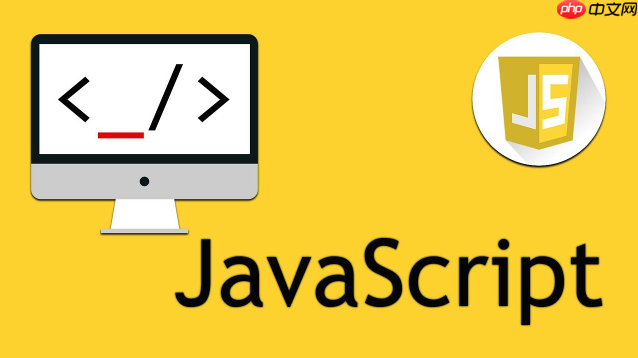
Canvas 实现基础粒子动画
Canvas 是一个 HTML 元素,可以用 JavaScript 在上面绘制图形。
-
创建 Canvas 元素:
在 HTML 中添加一个 标签:
<canvas id="myCanvas" width="500" height="300"></canvas>
-
获取 Canvas 上下文:
在 JavaScript 中获取 Canvas 元素和 2D 渲染上下文:
const canvas = document.getElementById('myCanvas'); const ctx = canvas.getContext('2d'); -
定义粒子类:
创建一个 Particle 类,包含粒子的位置、速度、大小和颜色等属性,以及更新位置和绘制自身的方法:
class Particle { constructor(x, y, size, color, speedX, speedY) { this.x = x; this.y = y; this.size = size; this.color = color; this.speedX = speedX; this.speedY = speedY; } update() { this.x += this.speedX; this.y += this.speedY; // 边界检测,让粒子反弹 if (this.x < 0 || this.x > canvas.width) { this.speedX = -this.speedX; } if (this.y < 0 || this.y > canvas.height) { this.speedY = -this.speedY; } } draw() { ctx.fillStyle = this.color; ctx.beginPath(); ctx.arc(this.x, this.y, this.size, 0, Math.PI * 2); ctx.closePath(); ctx.fill(); } } -
创建粒子数组:
创建一个粒子数组,并初始化一些粒子:
const particles = []; const numParticles = 50; for (let i = 0; i < numParticles; i++) { const x = Math.random() * canvas.width; const y = Math.random() * canvas.height; const size = Math.random() * 5 + 1; const color = `rgba(${Math.random() * 255}, ${Math.random() * 255}, ${Math.random() * 255}, 0.8)`; const speedX = (Math.random() - 0.5) * 2; const speedY = (Math.random() - 0.5) * 2; particles.push(new Particle(x, y, size, color, speedX, speedY)); } -
动画循环:
使用 requestAnimationFrame 创建一个动画循环,在每一帧更新粒子位置并重新绘制:
function animate() { requestAnimationFrame(animate); // 清空画布 ctx.clearRect(0, 0, canvas.width, canvas.height); // 更新和绘制每个粒子 particles.forEach(particle => { particle.update(); particle.draw(); }); } animate();
使用 Three.js 实现 3D 粒子动画
Three.js 是一个流行的 3D JavaScript 库,可以轻松创建复杂的 3D 场景和动画。
-
引入 Three.js:
在 HTML 中引入 Three.js 库:
<script src="https://threejs.org/build/three.js"></script>
-
创建场景、相机和渲染器:
const scene = new THREE.Scene(); const camera = new THREE.PerspectiveCamera(75, window.innerWidth / window.innerHeight, 0.1, 1000); const renderer = new THREE.WebGLRenderer(); renderer.setSize(window.innerWidth, window.innerHeight); document.body.appendChild(renderer.domElement);
-
创建粒子几何体和材质:
const geometry = new THREE.BufferGeometry(); const vertices = []; const colors = []; const numParticles = 10000; for (let i = 0; i < numParticles; i++) { const x = Math.random() * 200 - 100; const y = Math.random() * 200 - 100; const z = Math.random() * 200 - 100; vertices.push(x, y, z); const r = Math.random(); const g = Math.random(); const b = Math.random(); colors.push(r, g, b); } geometry.setAttribute('position', new THREE.Float32BufferAttribute(vertices, 3)); geometry.setAttribute('color', new THREE.Float32BufferAttribute(colors, 3)); const material = new THREE.PointsMaterial({ size: 2, vertexColors: true }); const particles = new THREE.Points(geometry, material); scene.add(particles); camera.position.z = 200; -
动画循环:
function animate() { requestAnimationFrame(animate); particles.rotation.x += 0.005; particles.rotation.y += 0.01; renderer.render(scene, camera); } animate();
使用 PixiJS 实现高性能 2D 粒子动画
PixiJS 是一个专为高性能 2D 渲染设计的 JavaScript 库。
-
引入 PixiJS:
在 HTML 中引入 PixiJS 库:
<script src="https://pixijs.download/release/pixi.js"></script>
-
创建应用和容器:
const app = new PIXI.Application({ width: window.innerWidth, height: window.innerHeight, backgroundColor: 0x000000 }); document.body.appendChild(app.view); const container = new PIXI.Container(); app.stage.addChild(container); -
创建粒子:
const particles = []; const numParticles = 500; for (let i = 0; i < numParticles; i++) { const particle = new PIXI.Graphics(); particle.beginFill(Math.random() * 0xFFFFFF); particle.drawCircle(0, 0, Math.random() * 5 + 1); particle.endFill(); particle.x = Math.random() * app.screen.width; particle.y = Math.random() * app.screen.height; particle.vx = (Math.random() - 0.5) * 2; particle.vy = (Math.random() - 0.5) * 2; container.addChild(particle); particles.push(particle); } -
动画循环:
app.ticker.add(() => { particles.forEach(particle => { particle.x += particle.vx; particle.y += particle.vy; // 边界检测 if (particle.x < 0 || particle.x > app.screen.width) { particle.vx = -particle.vx; } if (particle.y < 0 || particle.y > app.screen.height) { particle.vy = -particle.vy; } }); });
如何优化粒子动画的性能?
粒子动画,尤其是数量很多的时候,性能优化至关重要。以下是一些优化策略:
- 减少粒子数量: 这是最直接有效的方法。如果效果允许,尽量减少屏幕上同时显示的粒子数量。
- 使用对象池: 频繁创建和销毁对象会消耗大量资源。使用对象池可以重用粒子对象,避免频繁的内存分配和垃圾回收。
- 批量更新: 尽量一次性更新所有粒子的属性,而不是逐个更新。例如,在使用 Canvas 时,可以先将所有粒子的数据更新到缓冲区,然后一次性绘制到屏幕上。
- 使用 WebGL: WebGL 利用 GPU 进行渲染,比 Canvas 的 CPU 渲染效率更高。如果粒子数量很多,或者需要复杂的视觉效果,建议使用 WebGL。Three.js 和 PixiJS 都基于 WebGL。
- 简化粒子形状: 复杂的粒子形状会增加渲染负担。尽量使用简单的形状,如圆形或正方形。
- 避免不必要的计算: 在动画循环中,避免进行不必要的计算。例如,如果粒子的颜色不变,就不要在每一帧都重新计算颜色值。
- 使用 Canvas 的 requestAnimationFrame: 保证动画流畅性,避免卡顿。
粒子动画的常见应用场景有哪些?
粒子动画应用广泛,可以用于创建各种炫酷的视觉效果:
- 网页特效: 例如,网站背景上的动态星空、鼠标点击时的粒子爆炸效果等。
- 游戏特效: 例如,爆炸、烟雾、火焰、水花等。
- 数据可视化: 例如,用粒子表示数据点,通过粒子的颜色、大小、位置等属性来展示数据信息。
- 广告创意: 例如,用粒子组成 logo 或文字,创造独特的视觉冲击力。
- UI 界面: 例如,按钮点击时的水波纹效果、加载动画等。
如何让粒子动画与用户交互?
让粒子动画与用户交互,可以提升用户体验,增加趣味性。以下是一些常见的交互方式:
- 鼠标交互: 例如,粒子跟随鼠标移动、鼠标点击时产生粒子爆炸、鼠标悬停时改变粒子属性等。
- 触摸交互: 在移动设备上,可以通过触摸屏幕来控制粒子动画。
- 键盘交互: 例如,按下空格键触发粒子效果、使用方向键控制粒子运动等。
- 传感器交互: 例如,利用重力感应器控制粒子运动方向、利用麦克风音量控制粒子大小等。
实现交互的关键在于监听用户的输入事件,并根据事件信息来修改粒子的属性。例如,可以使用 addEventListener 方法监听鼠标点击事件,然后在事件处理函数中创建新的粒子,或者改变现有粒子的运动方向。






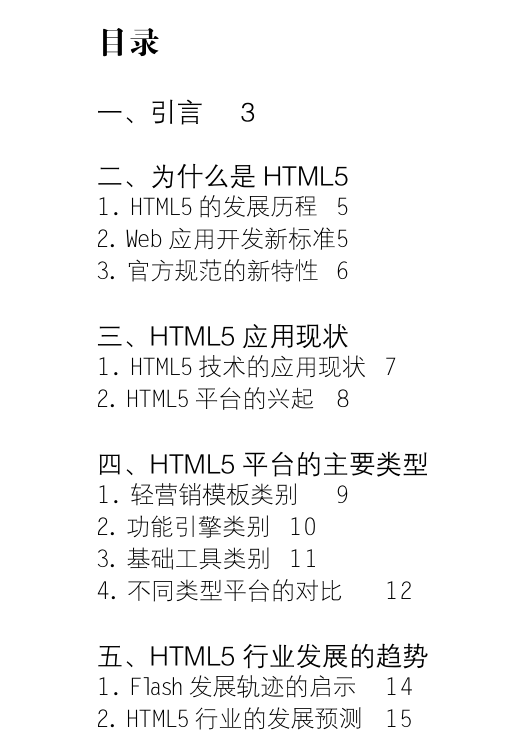









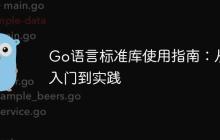

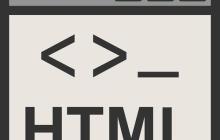
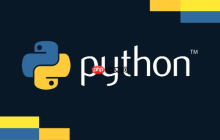
















暂无评论内容